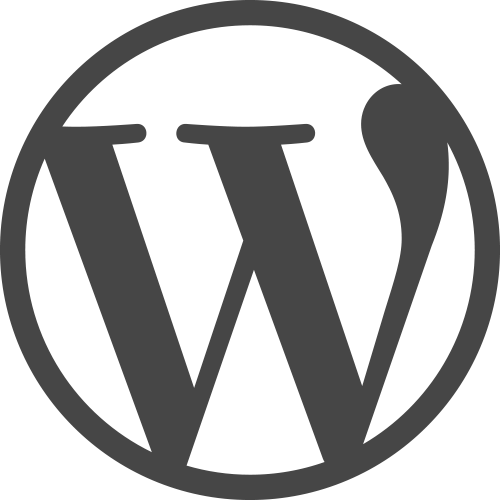WG has moved to a brand-spanking new version of WordPress!
Thats right boys – new and improved v5.x mofo!
And thats not all, the Debian server underneath has been brought into 2020 – with an in-place upgrade all the way from 2015 “jessie” through to “stretch” and now “buster”.
Yeah baby!